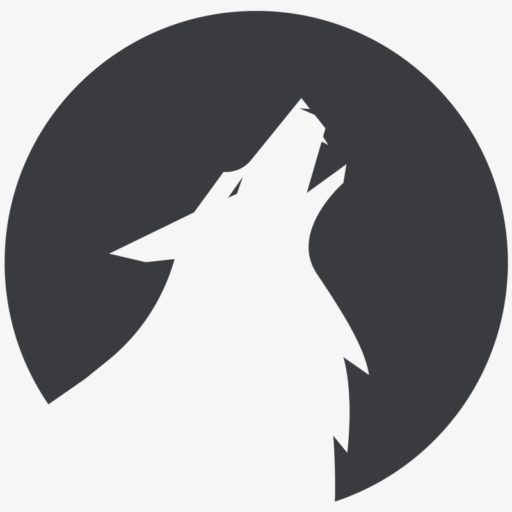- Use notification LED: The Galaxy S23 Ultra may not have a physical notification LED, but you can use the edge of the screen to set up custom lights for different apps or contacts. Go to Settings > Display > Edge Lighting to customize this feature.
- Multitasking with pop-up windows: Use the pop-up window function to use multiple apps on the screen at the same time. Press and hold the overview button (the button to switch apps), then select the app you want to show as a pop-up window.
- Customize quick settings: Customize quick settings in the notification bar to put frequently used functions at your fingertips. Pull down the notification bar, tap the three dots in the top right and select "Customize button order".
- Use screen recording: The Galaxy S23 Ultra offers an integrated screen recording function. Open Quick Settings and search for "Screen Recording". You can use it to record gameplay, tutorials, and more.
- Activate one-handed mode: The S23 Ultra's large display can be difficult to use with one hand. Activate one-handed mode by quickly tapping the home button three times. You can choose between different screen sizes.
- S Pen functionality: The Galaxy S23 Ultra supports the S Pen. Use it for precise input and drawing. If you can't attach the S Pen directly to the device, make sure you're using a compatible case or mount.
- Optimize dynamic AMOLED display: Adjust display settings to extend battery life. Go to Settings > Display > Screen mode and select Customize. Here you can adjust the resolution and refresh rate.
- Create Bixby Routines: Automate tasks and actions with Bixby routines. Go to Settings > Advanced Features > Bixby Routines to create personalized routines that respond to specific triggers.
- Use gesture control: Make navigation easier by enabling gesture controls. Go to Settings > Display > Navigation system and select "Gestures". This replaces the classic navigation bar with swipe gestures.
- Use Secure Folders: Protect sensitive data by using the secure folder. This allows you to provide private apps, pictures and files with an additional layer of security. You can find the secure folder in the settings.
Keep in mind that the exact menu options may vary depending on the operating system version. However, these tips should serve as general guidelines for using your Samsung Galaxy S23 Ultra.

Passionate "phone clipper". Currently with mine Samsung Galaxy S22 Ultra. A great phone with XNUMX TB of storage. Lots of space for experiments. My favorite subjects are plants, Eat & drink, animals, Buildings and Landscapes.
Otherwise, I like to spend my time in nature and sometimes hang out on the PC, with a cozy round Civ or Star Citizen, away. A series is also often sought after on the couch in the evening.


![Tutkit.com - Tutorials, assets and templates in a single e-learning platform [Advertisement]](https://www.kohli.blog/wp-content/uploads/2022/02/wp_image-_align___center__id__7704_sizeSlug___large__linkDestination___none_-_-_div-class_wp-block-image___figure-class_aligncenter-size-large___img-src_https___www.kohli_.blog_wp-content_uploads_2022-150x150.png)